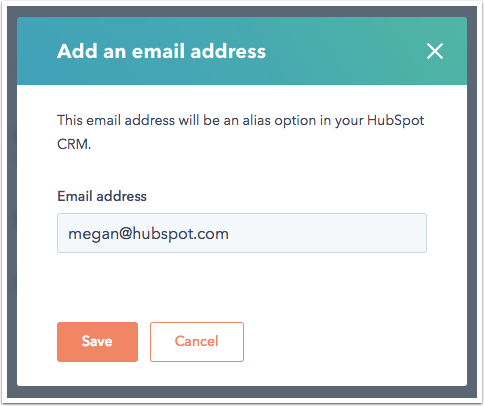When you send an email from the CRM through a connected inbox, the From address defaults to your user email address. You can connect more than one inbox to HubSpot if you want to send emails from the CRM with other email addresses.
An email alias is an alternate address that points to a user's existing email account. If you want to send emails from an email alias, you can do so from the CRM depending on your email provider. Otherwise, you can manually add the email alias in your Profile & Preferences so emails sent outside of HubSpot can log to the CRM.
Alias support for Gmail inboxes
If you have connected a Gmail inbox that already has an alias set up, you can send emails from the CRM using the alias.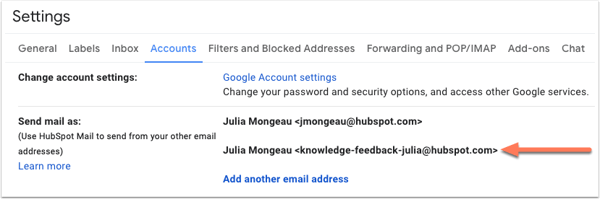
When you connect your Gmail account to HubSpot, HubSpot automatically detects the Gmail alias and adds it as a From address. You can select the Gmail alias in the From dropdown menu in the email composer:
- In your HubSpot account, navigate to contacts, companies, deals, or tickets.
- Click the name of a record.
- In the left panel, click the Email icon email.
- In the email composer window in the bottom right, click the From dropdown menu and select the alias.
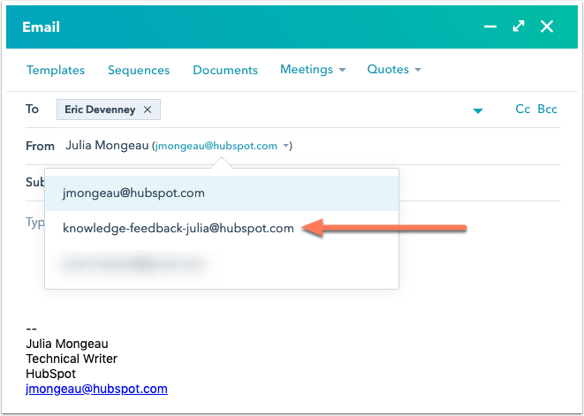
Please note: for this to happen automatically, you must add the alias to your Gmail account before connecting your inbox.
If you are enrolling contacts in a sequence from the CRM, you can also select the alias as the From address in the Select sequence dialog box.
Alias support for Office 365 and IMAP connected inboxes
If your inbox is connected to HubSpot using Office 365 or IMAP, you cannot send emails from the CRM using an email alias. However, you can use the alias to send emails directly from your connected email inbox and log them to HubSpot using the BCC address or the HubSpot Sales email extension. The aliases are not automatically added when connecting your inbox with Office 365 or IMAP. Therefore, in order for emails sent from an alias to log, you must add the alias to your Profile & Preferences in HubSpot:
- In your HubSpot account, click your account name in the top right corner, then click Profile & Preferences.
- In the left sidebar menu, select Security.
- In the Email Aliases section, click Add email address.
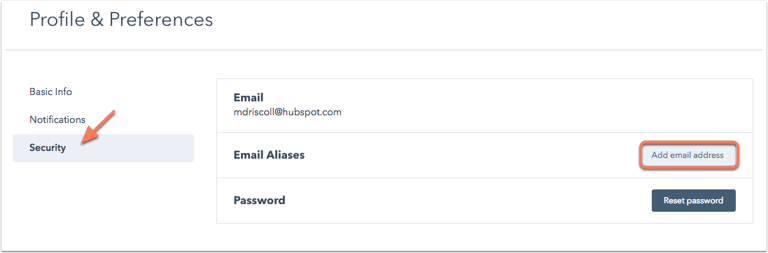
- Enter the email alias, then click Save.