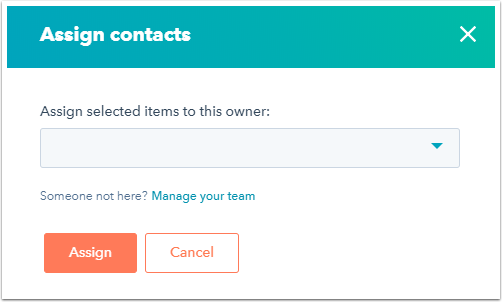HubSpot uses the Contact owner, Company owner, Deal owner, and Ticket owner properties to set the ownership of a contact, company, or deal. You can also assign additional owners using a custom HubSpot user field type property. Any HubSpot account users with access to contacts can be designated as owners.
There are several ways to assign owners to records in HubSpot:
- Assign an owner from the dashboard
- Assign owners using workflows
- Assign one owner to all contacts
- Rotate objects between multiple owners (Sales Hub Professional or Enterprise, Service Hub Professional or Enterprise)
Assign an owner from the dashboard
- Navigate to your contacts, companies, deals, or tickets.
- Select the checkboxes next to the records you want to assign.
- In the header row, click next Assign.

- In the dialog box, click the Assign selected items to this owner dropdown menu and select an owner.
- Click Assign.
Alternatively, you can:
- Navigate to your contacts, companies, deals, or tickets.
- In the Contact owner column, click the name of the current owner.

- In the dialog box, click the Assign selected items to this owner dropdown menu and select an owner.
- Click Assign.
Assign an owner from the record
- Navigate to your contacts, companies, deals, or tickets.
- Click the name of a record.
- In the left panel, click View all properties.
- Use the search bar at the top to find the [Object] owner property, then click the dropdown menu under the property and select an owner.
- At the bottom of the screen, click Save.
Assign owners using workflows
Assign one owner to all enrolled objects
If you have access to the workflows tool, you can automatically assign ownership to enrolled objects using the Set [object] property value action. Select your owner property, then select the user that you want to assign the enrolled objects to.
To automatically assign ownership to your other owners, you can clone your workflow, change the enrollment triggers based on the assignment rules for each owner, and update the selected owner in the Set [object] property value action. Alternatively, use branching logic to assign different owners to your objects based on different criteria.
Rotate objects between multiple owners (Sales Hub Professional or Enterprise, Service Hub Professional or Enterprise)
If you have a Sales Hub Professional or Enterprise or Service Hub Professional or Enterprise account, you can rotate assignment between multiple users using workflows. Using this method, the workflow will evenly distribute assignment to the specified owners. In contact-based workflows, use the Rotate leads action. In company, deal, quote, or ticket-based workflows, use the Rotate [object] to owner action.
Please note: depending on when you purchased your subscription, users may need a paid seat to be included in owner rotation:
- If you purchased your subscription after November 1, 2018, you can rotate objects between only the users with paid Professional or Enterprise seats.
- If you purchased your subscription before November 1, 2018, you can rotate between users with paid Professional or Enterprise seats, or any users on a team where at least one user has a paid Professional or Enterprise seat.
Distribution of ownership in rotate actions is not based on how many objects each user owns overall in your account. Instead, distribution for each rotate action is based on an assignment count for that particular action. If you have multiple rotate actions in your workflow, each action will have a separate count.
For example, a Rotate leads action is set up with three owners.
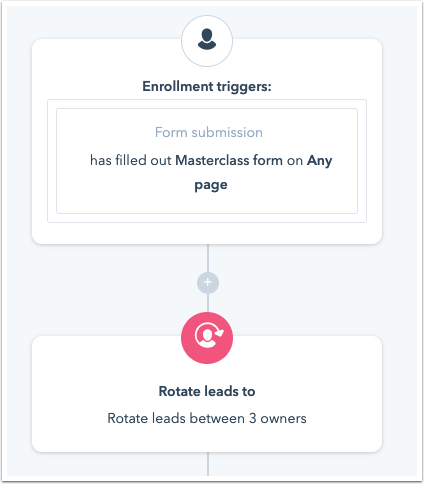
When the workflow is turned on, all three owners for this action will have an assignment count of zero. Since all three users have an equal assignment count, the first contact to reach this action will be randomly assigned to one of them.
After the first contact is assigned, there will be one owner with one lead, and two owners with zero leads. The next contact to go through the workflow will be assigned to one of the remaining two users that don't have any leads yet. Once all three owners have been assigned one lead, they will all be eligible to receive the next lead.
In this example, if nine contacts were to go through this rotate action, all three owners would have three leads assigned to them.
Keep the following in mind when using the Rotate leads action and the Rotate [object] to owner action:
- By default, Rotate actions won't rotate objects that already have owners. To rotate objects that already have owners, select the Overwrite if [object] has an existing owner checkbox while setting up the action.

- If you're syncing the HubSpot owner property to Salesforce, clearing and rotating ownership may not work as expected. Salesforce may try to update HubSpot with the previous owner even after HubSpot clears ownership.
- If you add or remove owners from the action after your workflow has been turned on, the assignments counts for that action will reset and the random assignments will start again. Newly enrolled objects will be rotated to all of the selected owners or team members evenly, regardless of the rotation assignment counts for previously enrolled objects.