Use a workflow to automate the process of creating a new deal in HubSpot and reduce administrative processes for sales representatives.
- In your HubSpot account, navigate to Automation > Workflows.
- Click the name of an existing workflow, or create a new contact-based, company-based, deal-based, ticket-based, or quote-based workflow.
- Click the plus icon +.
- In the right panel, select Create a deal.
- To assign the object's existing owner as the deal's owner:
- In a contact-based workflow, click the Assign deal to dropdown menu and select Contact's existing owner. The Contact owner property will be selected by default. If you have a custom owner property, click the Which owner? dropdown menu to select it instead.
- In any other workflow, under Assign to *, select the [Object]'s existing and click the dropdown menu to select a HubSpot user based on the current object.
- To assign a specific owner:
- In a contact-based workflow, click the Assign deal to dropdown menu and select Specific user. Click the Which owner? dropdown menu to select a HubSpot user.
- In other types of workflows, select Specify a HubSpot owner, and click the dropdown menu to select a HubSpot user.
- Set the Pipeline, Stage, Deal name, Close date, and Amount.
- To set additional properties for your deal, click Set another deal property.
- To copy a property on the current object to a property on your new deal:
- In a contact-based workflow, click Copy a contact property to a deal property.
- In other types of workflows, click Copy a property to a deal property.

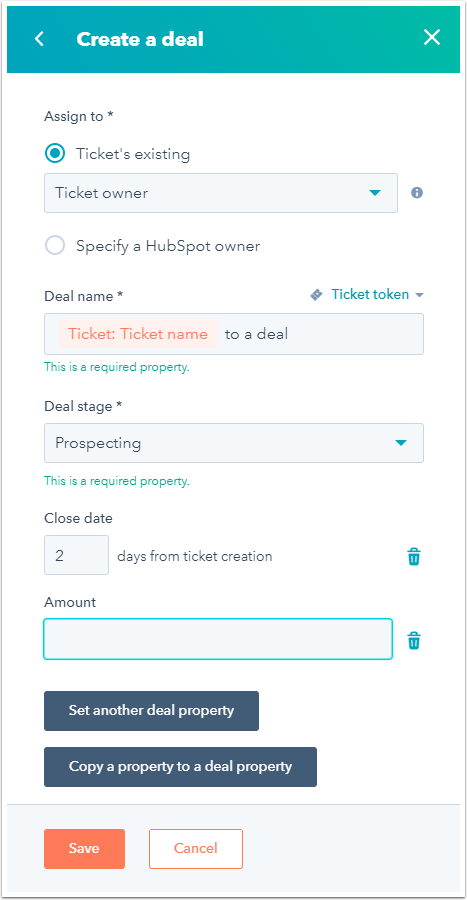
- In the bottom left, click Save.
Please note: the source and target properties must have compatible field types in order to be copied. Incompatible properties will not appear as options in the target property in your workflow action. Learn more about compatible source and target properties for copying property values in workflows.
Once the workflow is reviewed and turned on, a deal will be created for every object that executes the Create a deal action.