- Duplicate Salesforce leads/contacts with different email addresses
- Duplicate Salesforce leads/contacts with the same email address
- Duplicate HubSpot contacts with different email addresses
Duplicate Salesforce leads/contacts with different email addresses
HubSpot deduplicates Salesforce leads/contacts by email address. If you have Salesforce leads/contacts with the same name, or other matching fields in Salesforce, this is not considered as duplicate records by HubSpot.
Duplicate Salesforce leads/contacts with the same email address
If you have duplicate lead or contact records with the same email address in Salesforce, and the contact is being created for the first time in HubSpot, HubSpot will search Salesforce for lead/contact records with that email address. Salesforce will return all records that match (in no particular order), and HubSpot syncs with the first record returned. Moving forward, HubSpot will sync with whichever record was most recently updated in Salesforce.
If you clean up duplicates in Salesforce by merging leads or merging contacts, choose the lead or contact record that is currently syncing with HubSpot as the master record. To identify which Salesforce record is syncing with HubSpot, navigate to the HubSpot contact record. In the left panel, About this contact card, click View all properties. Search for the Salesforce Lead ID or Salesforce Contact ID property, then note the value. In Salesforce, identify the lead or contact record with that record ID.
If you have set up HubSpot contacts to be deleted when the corresponding Salesforce lead or contact is deleted, the HubSpot contact that corresponds to a secondary (non-master) Salesforce lead or contact record will be deleted when the secondary record is merged into the master record.
If you choose a master record that is not currently syncing with HubSpot, a message will appear in the Salesforce Sync card on the corresponding HubSpot contact record indicating that the contact is no longer syncing with Salesforce. To associate the HubSpot contact with the new master record in Salesforce, click Resync.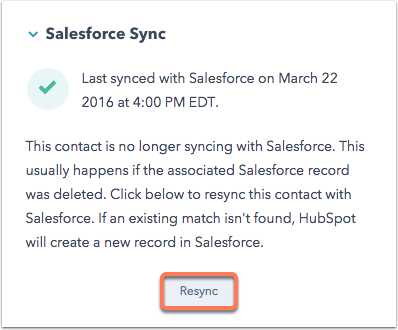
Duplicate HubSpot contacts with different email addresses
If there are multiple HubSpot contacts with different email addresses that correspond to one Salesforce lead or contact record, merge the duplicate contacts in HubSpot, and choose the HubSpot contact that's currently syncing with the Salesforce lead or contact record as the primary contact.
